Backup switch or router via Serial port
The serial port is typically used for initial configuration, and when the device is not configured for access via LAN and TCP protocol.
The main advantage of this access way is it can be used in every case, at all times. The main disadvantage is the need for physical access to facilities
and the need to use special console cable supplied by the manufacturer.
Besides the special cable for proper connection you must also know the manufacturer specified port settings.
Typical port setup is
- 9600 bits per sec
- 8 data bits
- none parity
- 1 stop bit
- none flow control
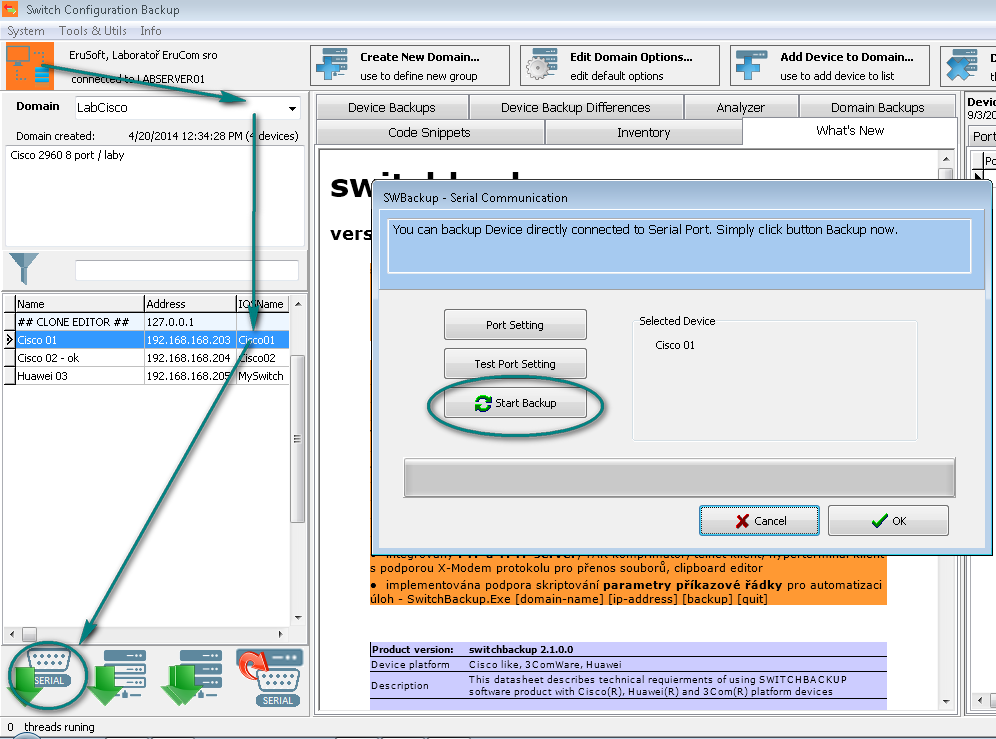 1. To backup the switch via serial cable, connect the cable first.
1. To backup the switch via serial cable, connect the cable first.
Then start SwitchBackup, connect the database, select domain and click on the device You plan to back up.
2. Click on the Back up via serial cable button. The Serial Communication window appears, and you can change port setting clicking the Port Setting button.
By clicking Start Backup start the backup proces and look at the progress. When finished, click OK button.
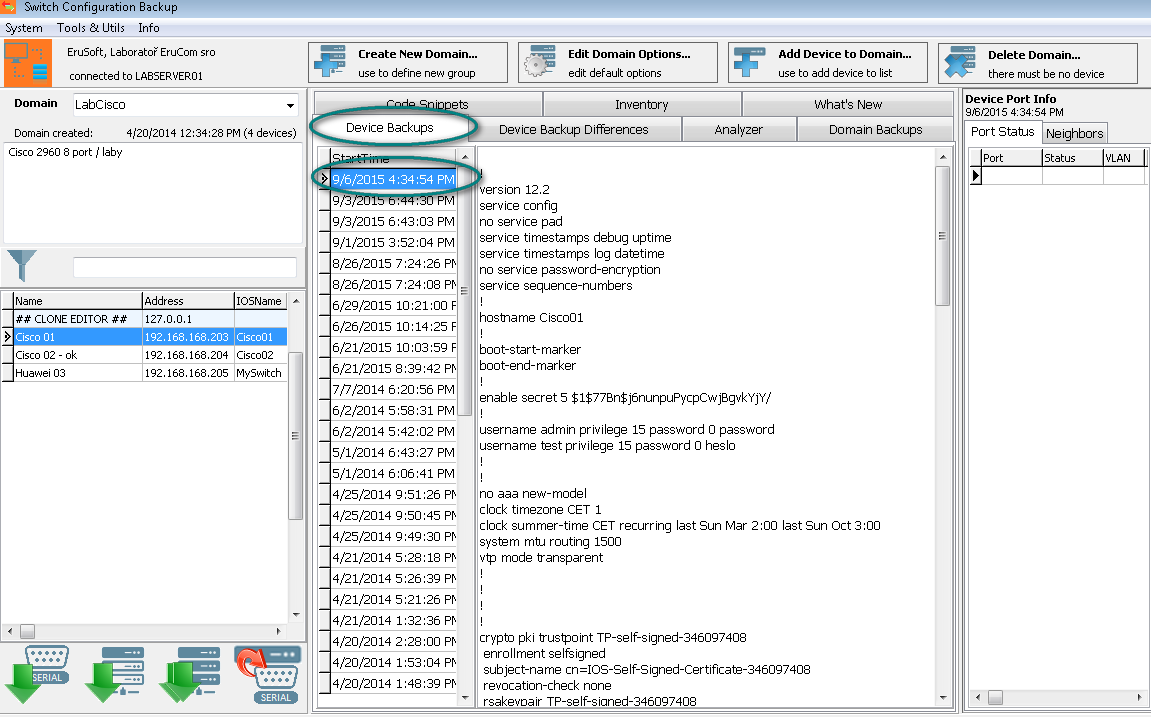 3. You can see new record in backup list at Device Backups tab. While clicking it, the configuration backup is displayed.
3. You can see new record in backup list at Device Backups tab. While clicking it, the configuration backup is displayed.
Backup switch via LAN using TCP protokol
This is the most used way. The switch, you plan to back up must be proper configured - LAN access must be enabled and correct IP setting must be set. You can also back up the switch using internet or WAN connection and NAT, resp. PAT.
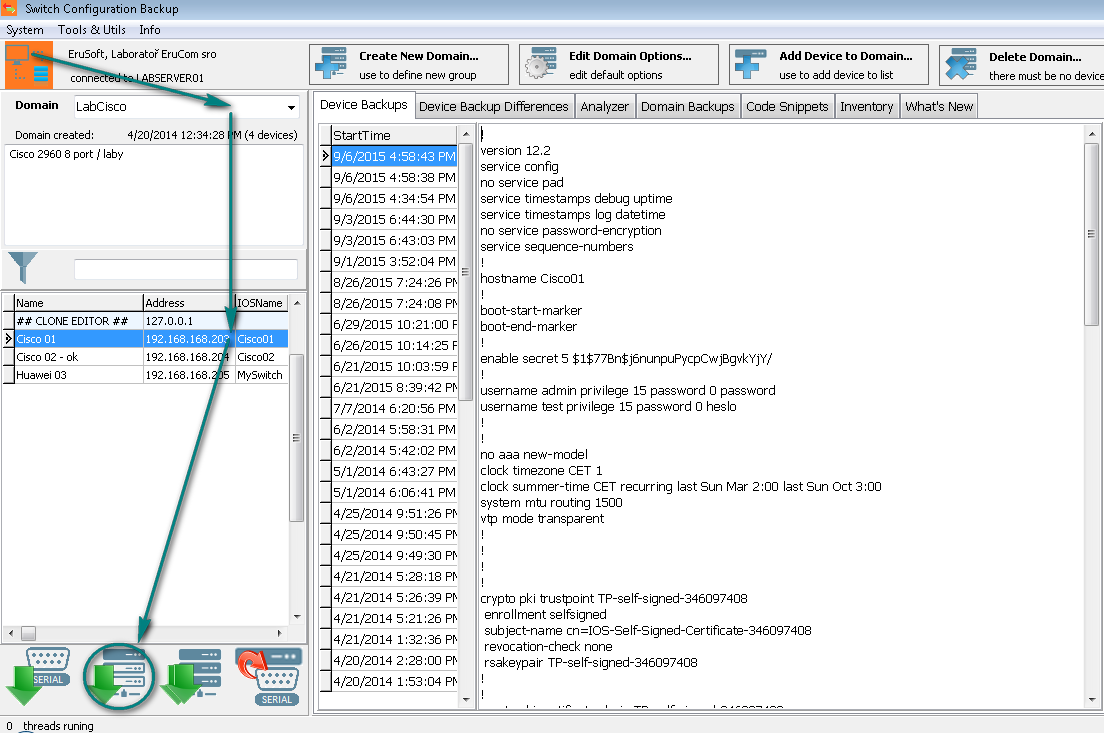 1. To backup the switch ethernet TCP connection, start SwitchBackup, connect the database, select domain and click on the device You plan to back up.
1. To backup the switch ethernet TCP connection, start SwitchBackup, connect the database, select domain and click on the device You plan to back up.
2. Simply click the Back up SELECTED device via telnet. When finished, the new record on the Device Backups is displayed.
Backup multiple switches via LAN, all at once
SwitchBackup provide interface to backup many devices in many multithreads processes simultaneously for higher speed.
- The number of simultaneously runing processes can be configured in the application settings.
- All devices in the selected domain are backed up, if no filter is set up. If the active filter, they are backed up only the devices matching the filter and listed in the list.
- For each backup, common setting of domain devices is used (IOS type, access account, used TCP port).
Each device can override the domain setting with itself one, if specified.
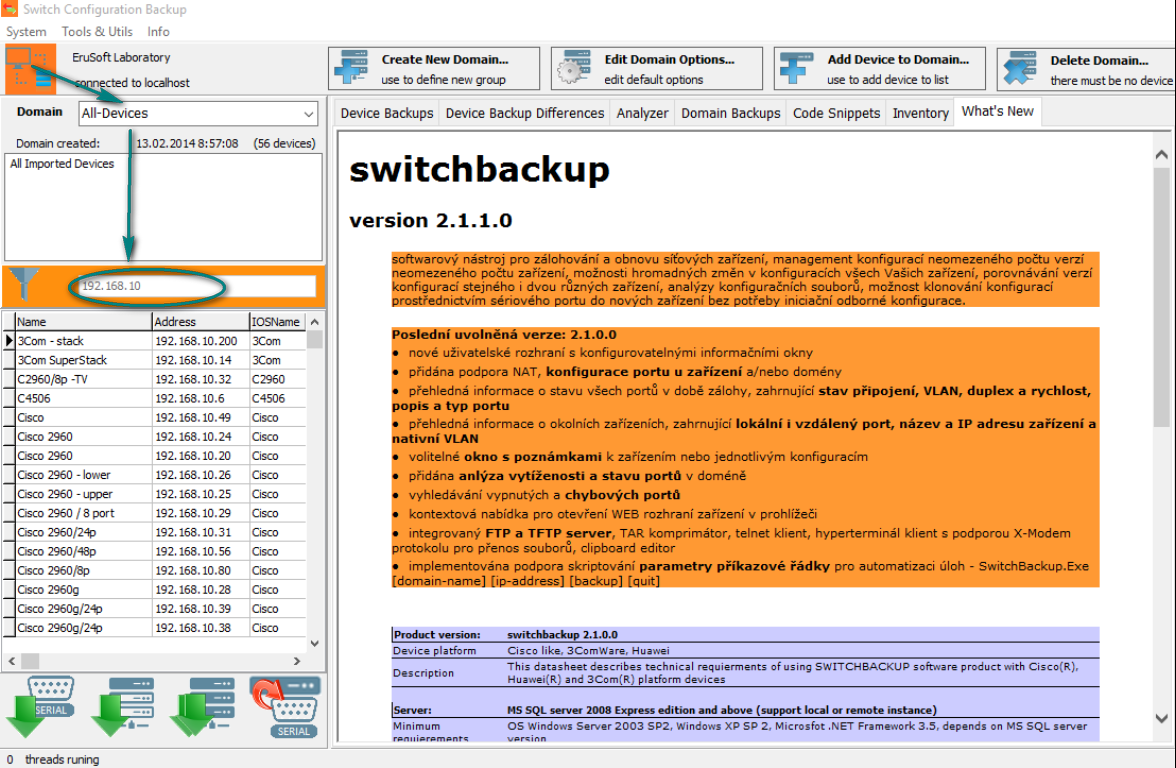 1. To backup more switches over ethernet TCP connection, start SwitchBackup, connect the database, select domain and eventually set up th fiter to list
the device You plan to back up.
1. To backup more switches over ethernet TCP connection, start SwitchBackup, connect the database, select domain and eventually set up th fiter to list
the device You plan to back up.
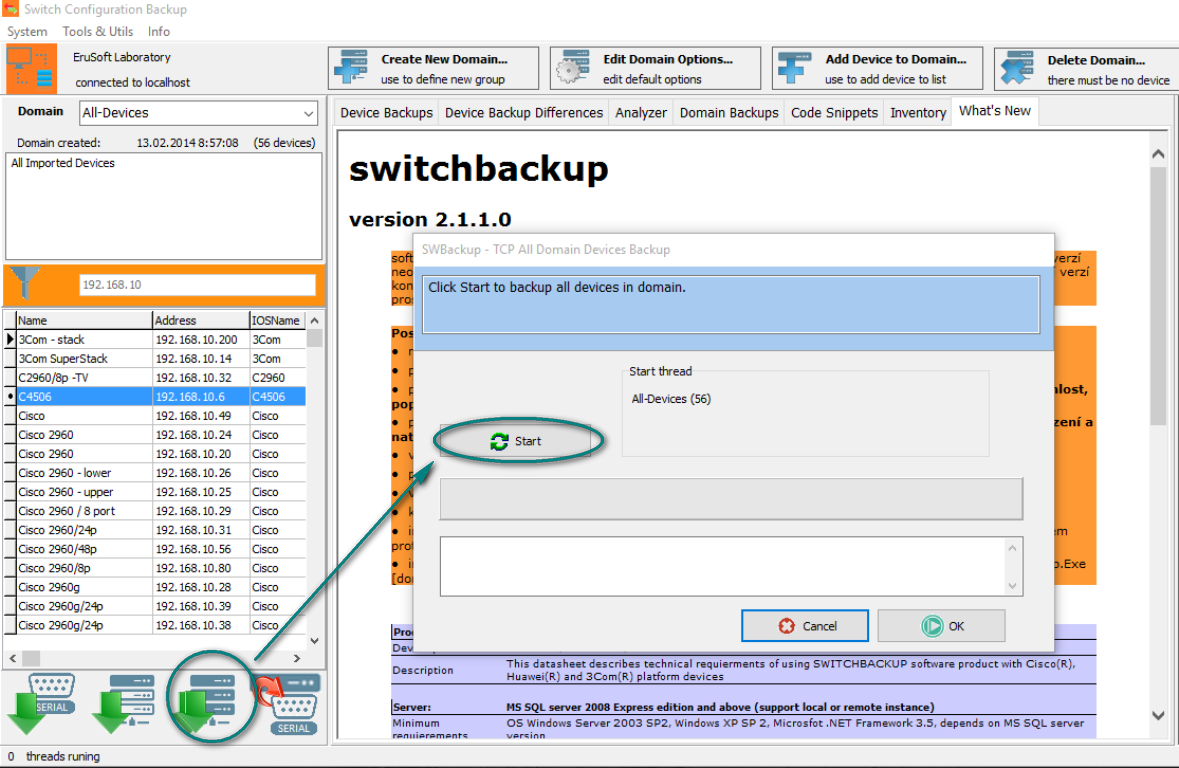 2. Click the Back up ALL domain devices. Then click Start button.
2. Click the Back up ALL domain devices. Then click Start button.
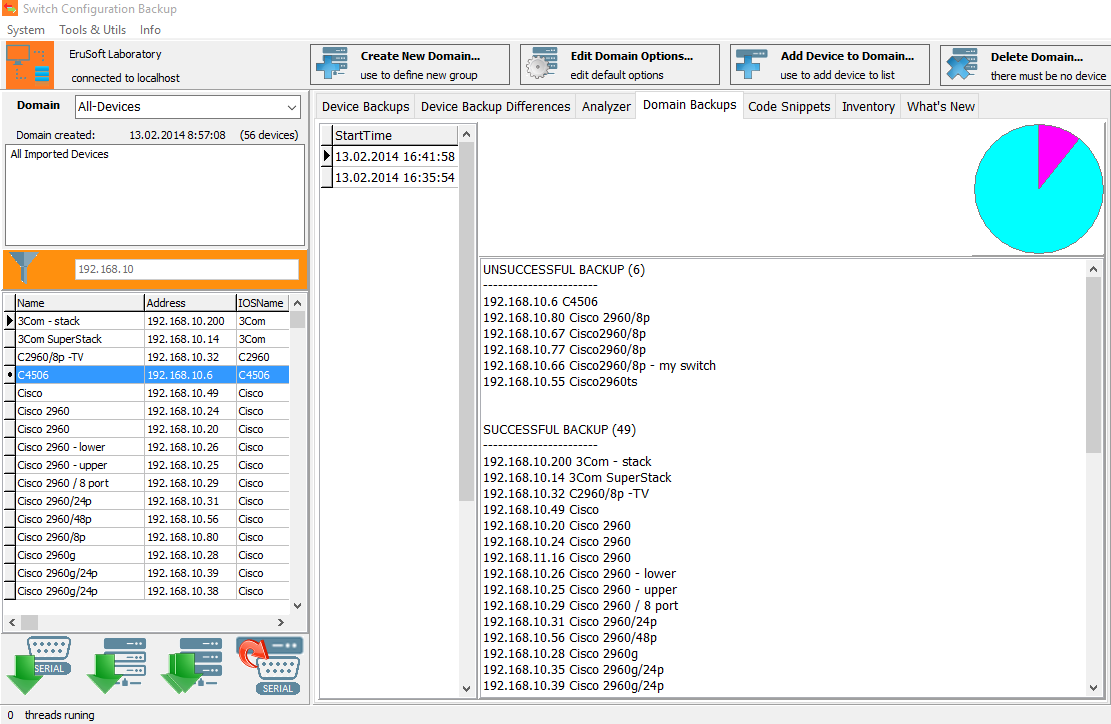 3. When finished, click OK button. Domain Backups tab is shown and domain backup record is generated.
3. When finished, click OK button. Domain Backups tab is shown and domain backup record is generated.
Backup switch file content via FTP or TFTP protocol
SwitchBackup provides integrated FTP and TFTP server which can also be used to backup any file or full flash memory card. The TFTP backup process is not automated at the moment, you have to run it manually.
1. Start the SwitchBackup application and start TFTP server.
2. Connect to the device with telnet terminal and enter appropriate command set.