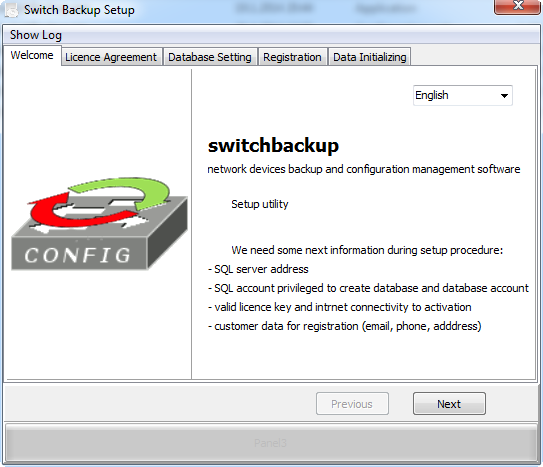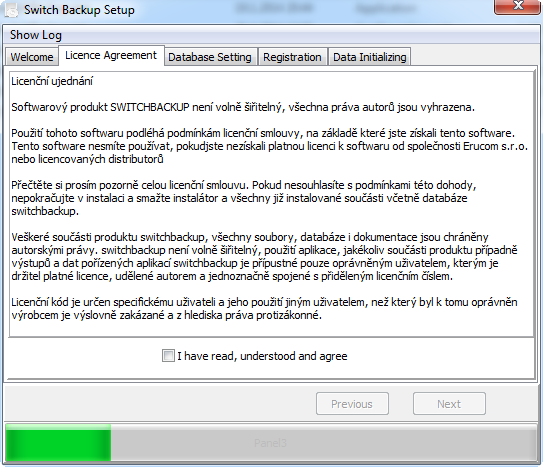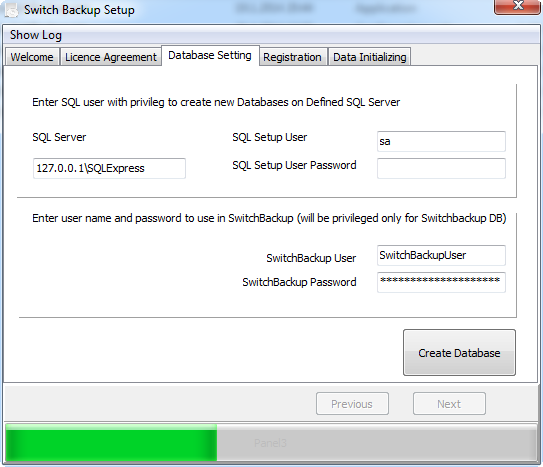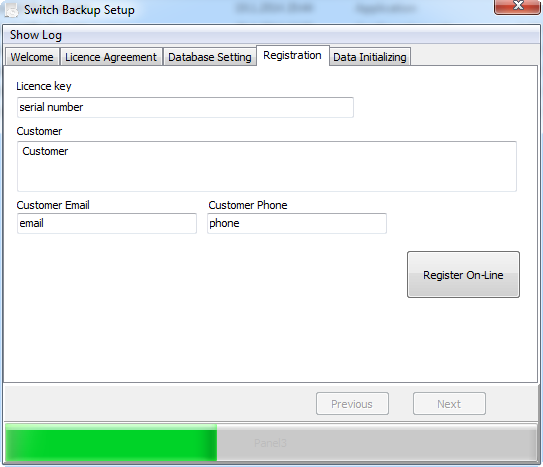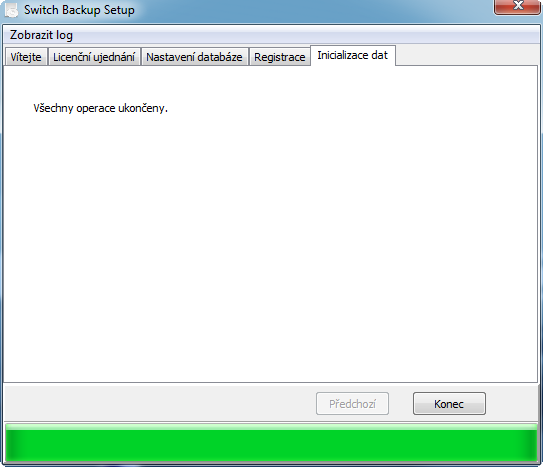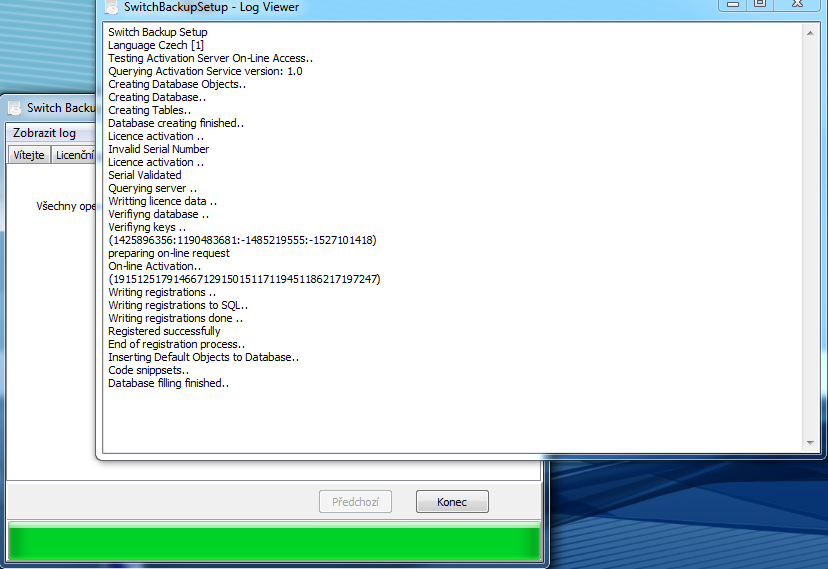Application Setup
Installation utility provide database objects (users, tables and initialization data) and registration process for using SwitchBackup application, thats why the SwitchBackupSetup must be run first.
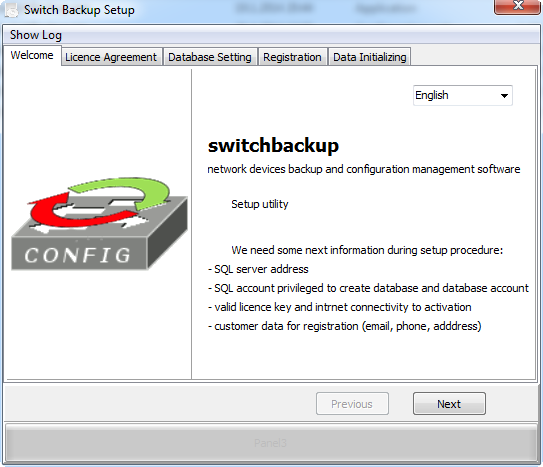
On the first screen you can choose the language of the installation and click Next button.
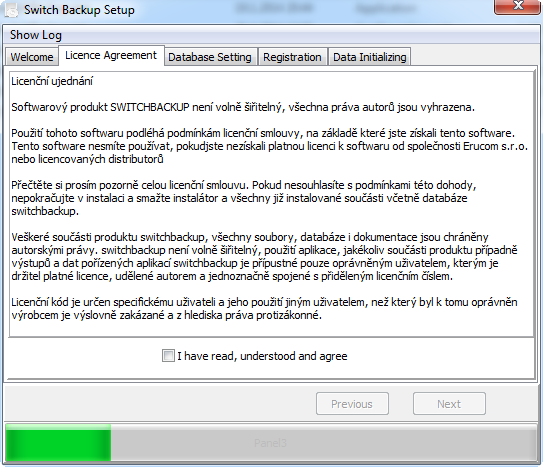
Read the licence file and check your agreement to prior continue in setup clicking Next button.
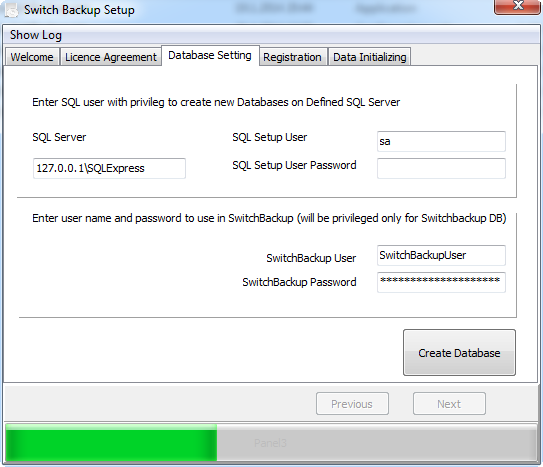
The database server specification is needed now. Fill in th server address, and the name of database instance if used (in the form of server-address-or name\instance-name - please contact database administrator if not sure).
Setup aplication also needs provide the database user account privileged to connect to the database server, create the database and its user and fill the initialization data there. This is the only use of this account, no data are saved and no other application (include SwitchBackup) will not have use that privileged account later.
The second user name and password specify the user, which will be used by SwitchBackup to work with the database. That user will be created by SwitchBackupSetup on the database server and you will need provide that user name and password next to the application SwitchBackup, so note it if you changed (default values are SwitchBackupUser / SwitchBackupPassword).
When you fill all required data click the button create database. When the database created, the button Next, become enable. Press it.
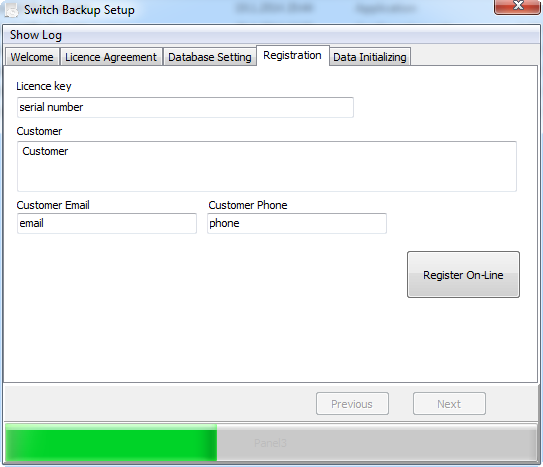
Now start the registration process. Fill in Your licence key, email to register and name and description of the user. Please remember, that enteredlicence key and registerd email will be needed later to get application updates..
When all required data filled, press Registration On-Line button. If successful, button Next will be enabled. Press it to finish the instalation.
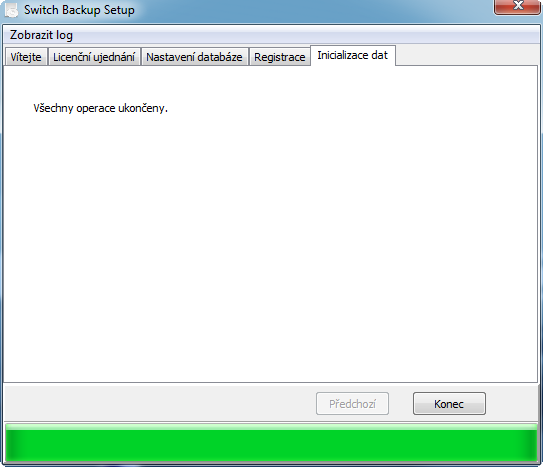
All finished procedures runs automaticly and you can only close the installer by presing the button Finish.
In case of some trouble durin the installation, read please the installation log, which you can show by choosing thw Show log option in the left upper corner.
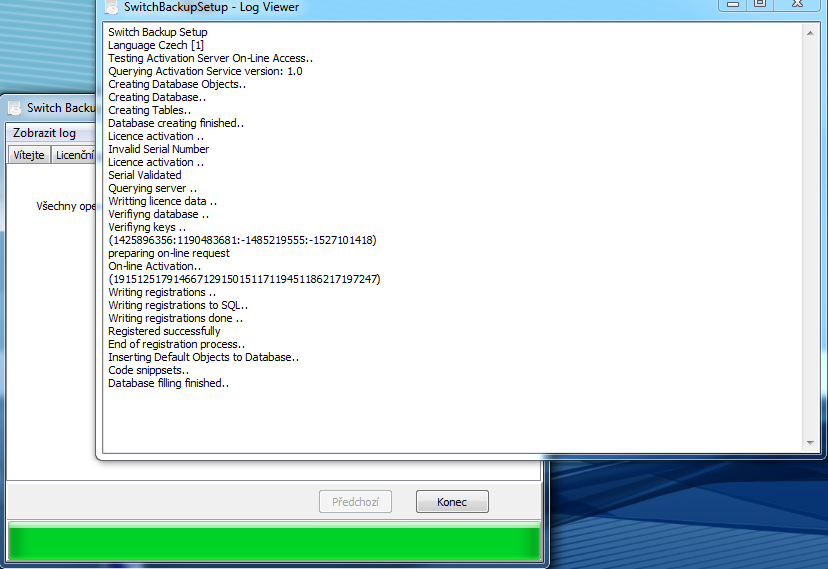
When installation finished, you can copy SwitchBackup application to the workstations with network access to the installed database and start to use it.
On the first run of the application SwitchBackup, set basic settings to connect to SQL server.